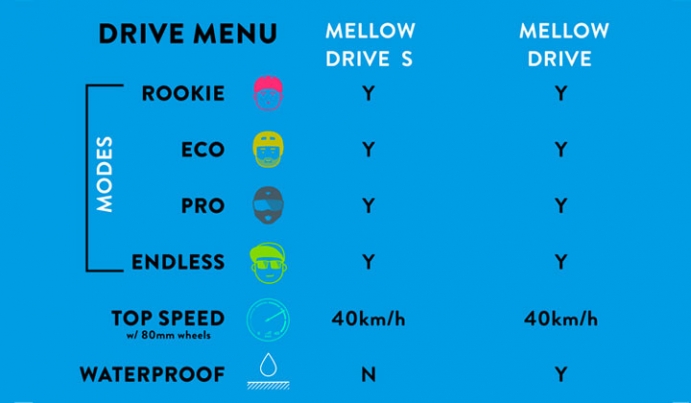Let’s talk about your remote! The remote experience you have is what connects you to your Mellow Board so it is very important for us to constantly refine its functionality. We analyzed data and took your feedback into consideration to improve your ride in this latest remote update. After a few months of mixing the right remote sauce we are ready to serve it to you hot via your Mellow App.

What will be improved by the new remote update?
To unpair the remote button must now always be pressed for 10 seconds
This was done to reduce the risk of accidentally unbonding the remote when simply trying to turn it off. Here's how to bond your Remote to your Drive just in case:
Bluetooth reception strength has been increased 2 fold
You may have noticed that the remote can disconnect if held too far from the drive. Some very tall people and people riding with their hands in their pockets or behind their backs have experienced some disconnections. The Mellow automatically slows down and will continuously attempt to reconnect if this ever happens, but to keep our tall Danish riders and winter riders with their hands in their pockets happy we strengthened the bluetooth two fold!
Improved remote response time
Some users felt that the Mellow’s response was, well, a little too Mellow. For example braking was set for a really slow ejection-free stop, but situations can demand for a rider to stop on a dime. We tweaked the response time to reduce this delay and allow for faster stopping, just in time for the poodle to cross the bike path.
Improved stability of remote’s state of charge (SOC)
With a more stable state of charge, any chance of disconnection is reduced further. A more stable remote SOC makes for an even more Mellow experience so you can enjoy the ride!
Improved error characteristics
Before, our remote warning message was, let’s be honest, a bit stressful and basically gave you a hand massage. Red flashing and vibrating let you know if something went really wrong. We didn’t want to create any unneeded anxiety so we reduced the buzzing and vibration just enough so you get the message but don’t get startled.
Remote bonding issues solved
Remotes rarely loose its pairing but after a prolonged period of not being used there were instances of disconnection. The remote now will stay bonded when you turn your drive back on/off or if you switch batteries. This will avoid wasting time pairing and get you back on your board faster!
Automatic calibration during use
Slide your remote all the way up and all the way down to recalibrate your remote at any time. This is key for reducing the need to ever recalibrate since you will be recalibrating your remote every time you slide the remote to max speed or max braking. You will be continuously resetting it during your ride.
*If for whatever reason the auto-calibration is not working, such as person is running an old drive software, a Mellow user can now enter into emergency calibration mode by pressing the remote button for 20s. See lower down in the blog how do this.
Dos & Don’ts Running the Update
If you really want to make sure that your update runs smoothly check out the major dos & don’ts:
- Take your time and go step by step!
- Make sure there is only one Drive switched on during the update.
- Before running the update, charge your Drive, Remote and phone up to 100%
- Make sure you have a decent internet connection.
- Preferably connect to the internet via the mobile data network and avoid Wi-Fi connections.
- Restart your smartphone before updating (not 100% necessary but a good safety measure).
- Don't interrupt the update once started.
- Keep the screen of your phone on. Don’t let it go into standby mode. This will speed up the update process and can avoid the update failing.
- Don't turn off the Mellow Drive or take out the Battery during updating.
- Don't turn off your phone’s internet connection during the update.
- If you have to restart the update, restart the Mellow App, the Bluetooth module of your phone and the Mellow Drive prior to retrying.

How to run the Update Step by Step
1. Turn on the Mellow Drive
2. Make sure the Mellow Drive has beeped when being switched on.
3. Please ensure that the Mellow Drive is paired with the Remote (riding mode is glowing white)
4. Both Remote Control and Mellow Drive should be charged to 100%
5. Make sure you are connected to the internet - preferably via mobile data not Wi-Fi.
6. Open the Mellow App and wait until you see the state of charge on the "Your Board” screen
7. Go to Menu > Settings and click on the "Update now" header
If there is no update header showing, do the following: Close and restart the App and the Bluetooth connection of your phone. Restart the Drive after the App was started. Go to settings and check for the update header again. It might take up to 30 seconds for it to show.
8. The Update will start and it will take about 1-2 minutes (You will see the drive icon displayed on the app while the remote is updating - please excuse this incorrectness)
As the update starts the spinner shown on the display will start with about 20% yellow. After a few seconds it will shrink down - this means the update file has been successfully downloaded from the internet and the drive is now being updated. After that, the spinner's yellow part will continuously increase in size. When it is completely filled the update has finished.
9. Don’t let your phone go into standby mode. Regularly touch the screen to keep it awake.
If your phone goes into standby unlock it again and keep the display on from that point.
10. Once the spinner of the update has filled up all the way, the screen DONE will be shown - hit “Done”.
11. After you update your remote it will wake up and will show you one of the following:
#1 Remote shows the mode and SOC = You are done. Go ride!
#2 Remote shows two constant red glowing LEDs for 10secs then shuts off = You have to calibrate the remote!
How to calibrate the remote if you have situation #2
Now the last part of our firmware update video tutorial comes into play (start at 2:54 min).
As shown in the video do the following:
1. When remote display is off, push the remote button once.
2. The remote will show a constant red light
3. Make sure the remote is in the perfect center position and press the button to confirm the neutral position.
4. After confirming the neutral position the LEDs will start to blink.
5. Now quickly slide the remote all the way forward and hold it there until the remote vibrates once.
6. Now quickly slide the remote all the way back and hold it there until the remote vibrates once.
7. Now bring the remote back to the neutral position and confirm by pushing the button one more time.
8. The remote will now wake up normally and you are ready to go!
*If you ever have the feeling your calibration could be off you can push the button and hold it for 20sec to get back into calibration mode and two constant red glowing LEDs will show and start from step #3 from above.
If everything updated fine this is what your screen should look like:

What to do if the Update failed
Symptoms of a failed update:
- Remote does not react at all
- Remote does not switch on when button is pressed
- In your Bluetooth devices you can see MDT1_RC_DFU (only if Mellow App is open in the background)
Please do the following to fix the situation:
1. Turn off your Drive and also turn off your App
2. Restart the Drive and the App
3. Go to the “Settings” screen in the App
4. If the “Update Now” header is shown – start the update and don’t let the display of your smartphone turn off. Give the display of your phone a tap every now and again.
5. If the “Update Now” header is not shown on the settings screen, please restart the Bluetooth module of your phone (by activating & deactivating flight mode) first, then restart the Mellow App and then restart the Mellow Drive. After this you should be able to update.
6. Additional check: Go to Bluetooth settings of your phone - you should be able to see a device called MDT1_RC_DFU. If this is shown, the update header will be displayed on the settings screen. If it does not pop up, please restart the Bluetooth on your phone. If restarting Bluetooth does not help either, please restart your phone and try again.
7. If all of this does not help, please get in touch with our Customer Service via support@mellowboards.com

With this new update your Mellow ride has just been raised to the next level. Download it now and experience it for yourself. Also update your drive software if you have not yet. The drive software update is separate from your remote software update so make sure you update both if needed. Thanks for your patience and feedback. We wish you all a Mellow summer! Follow the Mellow News for the latest updates and features.